WinDirStat stands as one of the most trusted tools in the Windows ecosystem for understanding disk space usage. It’s free, open-source, and highly effective in visualizing which files and folders consume the most storage on your system. For anyone running low on disk space or simply curious about what’s eating up gigabytes on their drives, WinDirStat delivers fast insights and actionable solutions.
Designed for both casual users and IT professionals, the tool offers an intuitive treemap interface alongside a directory list and file extension breakdown. This combination makes it easier to analyze storage patterns, locate space hogs, and take steps toward cleanup.
Purpose Behind WinDirStat
Disk space management can be challenging. Over time, computers accumulate redundant files, bloated folders, and unused applications. These digital leftovers slow down performance, reduce available storage, and make backups unnecessarily large.
WinDirStat addresses this by scanning drives and presenting a visual summary of disk usage. Users can then identify large files, temporary caches, duplicate data, or outdated backups — and delete them directly within the application.
Its core purpose is simple: give visibility into storage consumption and make it easy to clean and optimize disk space.
Visual Layout of Storage Use
One of the key features that sets WinDirStat apart is its treemap visualization. After scanning a drive, the software presents a colorful grid of rectangles where each rectangle represents a file. The size of each rectangle is proportional to the file’s size on disk.
Colors help distinguish file types. For example:
- Blue might represent .mp4 files
- Green could be .exe
- Yellow might indicate .zip
Each color is defined in a legend and linked to specific file extensions. This design helps users spot large or unnecessary files at a glance. Instead of digging through folders manually, the visual layout guides users straight to the culprits hogging space.
Directory List and File Types Panel
Above the treemap lies a detailed directory list arranged by descending size. This list mimics the file structure of your PC, starting from the drive root and expanding into nested folders.
Each directory displays its total size, percentage of total drive usage, number of items, and last modified date. This makes it easier to locate large folders quickly.
Next to it is the file extension list. This panel shows:
- File types sorted by disk usage
- Percentage of overall space used by each type
- Associated color code for visual reference in the treemap
Together, these panels provide both macro and micro-level views of disk usage.
Key Features and Functionalities
Here are the core features that make WinDirStat a reliable tool:
Disk Usage Analysis
Quickly scans entire drives or specific folders to generate a detailed report on storage use.
Treemap Visualization
Offers an instant, intuitive visual summary of which files are using the most space.
File Extension Breakdown
Helps identify the most common file types taking up storage — helpful when dealing with media-heavy folders or caches.
Right-Click File Management
Users can delete files, open directories, or access properties straight from the interface.
Cleanup Tools Integration
Allows launching system cleanup tools or custom cleanup commands for advanced users.
Portable Version
WinDirStat doesn’t require installation — perfect for tech support or running from a USB stick.
Open Source
Being open-source, it invites community trust, transparency, and even the possibility of custom enhancements.
Installation and Setup
Getting started with WinDirStat is straightforward:
- Visit the official site: https://windirstatpro.com/
- Download the installer or portable version
- Run the executable file
- Select the drive(s) or folder(s) to scan
After clicking “OK,” the scanning process begins. It may take a few minutes depending on the size of your drive.
Once finished, the interface populates with:
- Folder hierarchy on the top left
- File extension types on the top right
- Visual treemap on the bottom
No complicated setup. No bloatware. Just a focused tool ready to analyze and clean.
Best Use Cases
While the software is useful for general users, there are specific scenarios where it truly shines:
Low Disk Space Situations
When a drive is almost full, WinDirStat helps quickly identify what can be deleted or moved.
System Maintenance
Routine monthly or quarterly checks using the tool can help keep your PC lean and efficient.
Identifying Forgotten Files
Large old backups, outdated video files, or abandoned projects become easier to find and remove.
Developer and IT Support
For developers or IT professionals, WinDirStat is an essential tool to diagnose issues on client machines or servers without expensive software.
File Organization Projects
Trying to consolidate years of scattered files? WinDirStat helps sort through the mess efficiently.
Safety and Reliability
WinDirStat is safe to use and has a long-standing reputation among Windows users. It does not modify files or perform deletions automatically. Every action requires manual confirmation, reducing the risk of accidental data loss.
It’s lightweight, doesn’t consume much system memory, and runs without interfering with other applications.
The fact that it’s open source also means anyone can inspect the code for vulnerabilities or malicious behavior — a level of transparency commercial software doesn’t always provide.
Comparison with Similar Tools
There are several disk usage analysis tools available, but few offer the same blend of power, simplicity, and cost-effectiveness. Here’s how WinDirStat compares:
| Feature | WinDirStat | TreeSize Free | SpaceSniffer |
| Price | Free | Free (limited) | Free |
| Treemap | Yes | No (Pro only) | Yes |
| File Extension Analysis | Yes | No | No |
| Portability | Yes | No | Yes |
| Open Source | Yes | No | No |
WinDirStat holds a unique position because it offers a rich feature set without charging users or restricting functionality.
Performance Considerations
The tool is optimized for performance, but scanning large drives (1TB or more) can take time. To speed things up:
- Close background applications
- Scan only specific folders instead of full drives
- Use SSDs for faster read speeds
Despite being over a decade old, WinDirStat remains efficient and compatible with modern systems, including Windows 10 and 11.
Advanced Tips and Tricks
Here are a few power-user tricks to get even more from the software:
- Keyboard Shortcuts: Use shortcuts like Ctrl+Del to delete files directly.
- Custom Cleanup Commands: Configure external cleanup tools within WinDirStat’s settings.
- Selective Scans: Focus scans on directories like AppData, Downloads, or ProgramData to uncover hidden storage waste.
- Treemap Navigation: Hover over colored blocks to get tooltips showing exact file names and paths.
Community and Development
Despite its age, the WinDirStat project maintains an active user base and community contributions. Users can submit issues, suggest features, or even build upon the source code via its GitHub repository.
The community also contributes guides, troubleshooting help, and use-case discussions across tech forums and platforms like Reddit or SuperUser.
Limitations
While the tool is powerful, it’s not without limitations:
- Doesn’t run on macOS or Linux (Windows only)
- Scanning can be slow on very large drives
- No real-time monitoring or automatic alerts
Still, these minor setbacks don’t outweigh the value it delivers — especially for free.
Final Thoughts
WinDirStat remains a classic for a reason. It offers a no-nonsense, highly visual way to manage disk space on Windows systems. Whether you’re cleaning up a bloated laptop, organizing years of documents, or just curious about where your gigabytes went, it gets the job done.
With its treemap design, extension analysis, and file management features, it continues to outperform many newer apps — all while staying lightweight, free, and open source.