MKVToolNix is widely trusted for editing MKV files without affecting video or audio quality. It’s often the go-to tool for merging, splitting, and modifying MKV containers without re-encoding. The question many users have is whether this powerful toolkit truly preserves original media quality during its operations.
The simple answer is yes MKVToolNix is designed to manipulate container-level data, not reprocess the video or audio streams. Because it doesn’t compress or re-encode the content, the original quality remains untouched. This lossless handling is one of its most appreciated strengths among professionals.
Whether you’re adjusting subtitles, changing audio tracks, or splitting files into chapters, MKVToolNix ensures no data degradation. It allows creators, editors, and archivists to manage files confidently, knowing that quality won’t be sacrificed during the process. With its non-destructive editing capabilities, MKVToolNix is ideal for high-fidelity video workflows.
MKVToolNix Handles Media Streams
No Re-Encoding Required
One of MKVToolNix’s biggest advantages is that it performs operations without re-encoding media files. Since there’s no compression involved, the integrity and clarity of the original content are maintained. This ensures output that matches source quality exactly.
Works at the Container Level
MKVToolNix modifies the MKV container rather than the actual audio or video streams. It simply rearranges how streams are packaged and stored, avoiding any manipulation of codec data or resolution properties.
Fast Processing with Zero Loss
Because it avoids time-consuming re-encoding, MKVToolNix works faster than most editors. This container-level editing ensures both speed and fidelity, making it efficient for large files or batch edits.
Tasks That Don’t Affect Quality
Merging Audio, Video, and Subtitles
You can merge multiple components into a single MKV file without touching the actual stream content. The result is a clean container that maintains the original quality of each input.
Splitting Files Without Compression
MKVToolNix allows you to split large files into smaller segments based on duration, size, or chapters. These cuts don’t introduce compression or compromise resolution or bitrate.
Editing Metadata and Chapters
You can update metadata fields such as titles, languages, or chapters. These changes are purely informational and have no impact on playback quality or file fidelity.
- Merge multiple inputs without conversion
- Split videos with original resolution retained
- Update subtitles, names, or chapters safely
When Quality Could Be Affected
Using Incompatible Source Files
Although MKVToolNix is lossless, importing damaged or poorly encoded source files might carry quality issues into the output. Always check input integrity before editing.
Incorrect Timecode Adjustments
Adjusting timecodes improperly can cause audio-video desynchronization. While not a loss of quality in pixels or sound, this affects the overall playback experience.
Using Third-Party Re-Encoders
If you use other tools in conjunction with MKVToolNix that re-encode the video or audio streams, quality might drop. MKVToolNix itself never re-compresses media by default.
Best Practices to Maintain Quality
Use Only Compatible Streams
Stick to supported formats like H.264 for video, AAC or AC3 for audio, and SRT or ASS for subtitles. This ensures full compatibility without triggering conversion needs.
Avoid Multiple File Merges
While merging two or three files is harmless, excessive merging of differently encoded streams may introduce inconsistencies. Pre-check codecs and resolutions to keep output clean.
Inspect Output with Media Players
Always preview the final MKV in a reliable media player like VLC or MPV. This helps confirm that quality, sync, and subtitles are retained as expected.
- Use H.264, AAC, and SRT formats
- Limit merges to same-resolution files
- Test output to confirm stream integrity
Tools and Features That Help Quality Control
Track Compression Options
MKVToolNix allows you to toggle header compression for tracks. While disabling compression slightly increases file size, it prevents potential playback issues, preserving full quality.
Language Tags and Track Flags
Set language and default/forced flags correctly. This ensures the correct audio or subtitle plays automatically, improving viewer experience without changing content.
File Verification Logs
After file generation, MKVToolNix provides processing logs that highlight any skipped frames, mismatches, or format incompatibilities. Use these to verify that everything is intact.
Comparing MKVToolNix with Re-Encoding Tools
No Transcoding Involved
Unlike HandBrake or FFmpeg (when used for re-encoding), MKVToolNix performs no transcoding. It doesn’t reduce bitrate, change resolution, or compress the streams—perfect for archival editing.
Preserves Bitrate and Resolution
All original file attributes—including bitrate, frame rate, and resolution—remain untouched. This ensures your final output is visually and audibly identical to the original.
Ideal for Lossless Workflows
If your goal is to preserve quality for editing, uploading, or long-term storage, MKVToolNix is a perfect tool. It delivers the precision and safety required for professional use.
Conclusion
MKVToolNix is built for quality-preserving MKV file editing. It performs container-level operations merging, splitting, tagging without altering the audio or video streams. As long as source files are valid and properly handled, MKVToolNix ensures zero loss in fidelity, making it a trusted solution for anyone aiming to maintain original quality throughout the editing process.