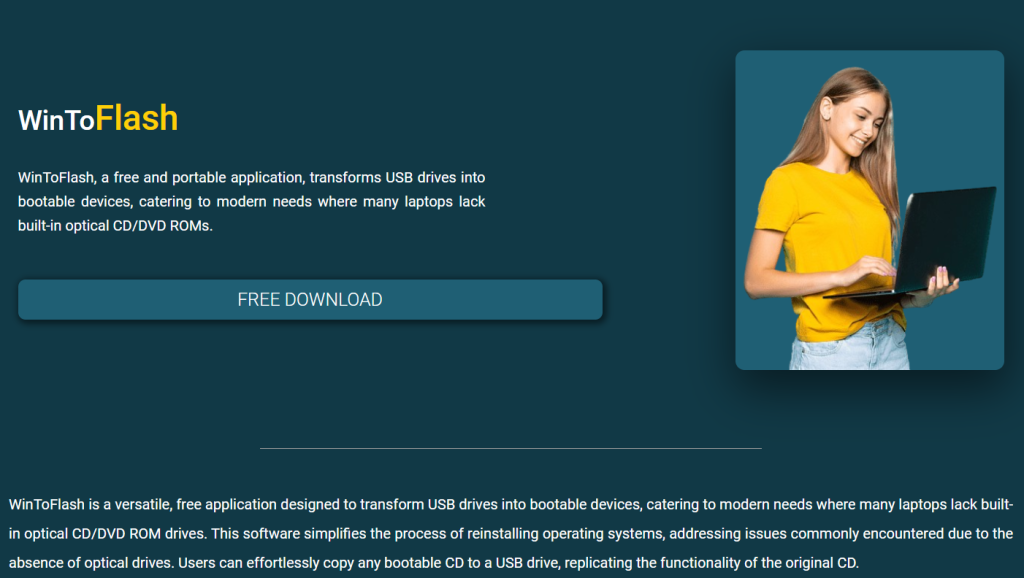Creating a bootable USB drive used to be a complicated process. It involved command lines, third-party tools, and often trial and error. Then came WinToFlash, a utility that completely changed how users prepare USB drives for operating system installations. Originally developed to support Windows installations via flash drives, WinToFlash has since become a trusted solution for technicians, IT professionals, and everyday users alike.
Far from being just another USB booting tool, WinToFlash offers a unique blend of simplicity, versatility, and depth, enabling users to work around optical drive limitations and deploy operating systems effortlessly. But in a landscape filled with competitors—like Rufus, UNetbootin, and BalenaEtcher—what exactly makes WinToFlash stand out?
This article explores the distinct features that elevate WinToFlash above the rest, especially for users who demand reliability, OS versatility, and deep customization options.
Full Support for All Windows Versions
Unlike many other bootable USB creators that limit compatibility to specific versions or require additional drivers for older operating systems, WinToFlash covers every version of Windows, from XP and Vista to the latest Windows 11 builds.
This inclusive range means you can build:
- Bootable USBs for Windows XP on older hardware
- Recovery environments for Windows 7 or 8.1
- Installation media for Windows 10 and 11 with UEFI and GPT support
WinToFlash ensures backward compatibility without requiring users to navigate technical hurdles, particularly when interacting with legacy systems.
Dual-Mode Interface: Wizard and Advanced
Simplicity is essential for beginners, while flexibility is vital for pros. WinToFlash delivers both with its dual-interface design.
- Wizard Mode walks users through each step—selecting the source ISO, setting the USB target, and formatting options—making it nearly foolproof.
- Advanced Mode opens up custom settings for partition schemes, bootloaders, and even Windows PE builds.
This combination allows anyone—from first-time users to system administrators—to tailor their experience without sacrificing functionality or control.
Multiboot USB Creation
Most bootable USB tools focus on one operating system per drive. WinToFlash stands out with its Multiboot USB creation feature. With this capability, users can:
- Load multiple Windows installers on a single USB stick
- Include Linux distributions alongside Windows setups
- Add recovery tools, diagnostics utilities, and antivirus boot disks
Using the multiboot functionality, technicians can carry an entire OS and recovery toolkit in their pocket, drastically improving efficiency during system maintenance or mass installations.
Customizable Bootloaders and File Systems
WinToFlash allows users to manipulate bootloader settings with an uncommon level of detail. Whether you’re working with BIOS-based systems or UEFI firmware, WinToFlash provides:
- Compatibility with GRUB4DOS and Syslinux
- File system options including FAT16, FAT32, NTFS, and exFAT
- Partition table configuration: MBR or GPT
For tech-savvy users needing precise control over how a bootable drive behaves in different environments, this level of customization is a game-changer.
Windows Emergency Bootloader Creation
A standout feature that rarely appears in competing tools is the ability to create an emergency Windows bootloader. This acts as a failsafe recovery option in cases where the main boot sector becomes corrupted or fails to load.
Users can create:
- Bootable repair tools to fix startup issues
- Custom recovery environments for driver rollbacks
- Offline virus scan utilities with third-party ISOs
The ability to generate a bootloader tailored for recovery use adds immense value, particularly for IT professionals managing multiple systems in high-risk environments.
Automated Setup from CD/DVD to USB
Not every ISO is conveniently downloaded from the internet. Some older software or legacy Windows versions only come on physical discs. WinToFlash enables users to automatically extract and transfer OS files from CD/DVDs to USB drives, bypassing the need for manual ISO creation.
This feature benefits:
- Users upgrading older PCs without optical drives
- Businesses relying on legacy software discs
- Installers preparing media in environments without internet access
The software handles extraction, formatting, and setup seamlessly, making it one of the few tools optimized for hybrid workflows.
Portable Version for On-the-Go Usage
WinToFlash offers a portable edition, which requires no installation. Just drop the folder onto a flash drive or external hard disk, and launch it directly.
Benefits of the portable version:
- No admin rights required to install
- Easy use on locked-down systems or client PCs
- Keeps IT kits light and fast
Compared to competitors that require local installation or leave behind system residue, WinToFlash’s portability makes it ideal for mobile technicians.
Licensing for Personal and Commercial Use
Free tools often come with limitations—personal use only, feature restrictions, or nagware. WinToFlash takes a more balanced approach. It offers:
- A fully functional Free version for non-commercial users
- A Professional license with multiboot support and advanced features
- A Business license for IT departments and deployment teams
This scalable licensing model ensures that both hobbyists and enterprises get value proportionate to their needs, without compromising on essential functionality.
Support for Non-Windows Operating Systems
Though built with Windows in mind, WinToFlash doesn’t ignore other platforms. The software allows you to prepare USB drives with:
- Linux distros like Ubuntu, Fedora, or Arch
- Rescue disks such as Hiren’s BootCD or Ultimate Boot CD
- Custom ISO tools and DOS-based environments
With built-in ISO compatibility and file integrity checks, the platform enables users to diversify their boot options and expand toolsets far beyond Windows.
No Internet Dependency
A surprisingly important advantage of WinToFlash is its offline functionality. Unlike cloud-based tools or software that require background downloads (like Windows Media Creation Tool), WinToFlash runs independently once installed or unpacked.
Advantages include:
- Full functionality in disconnected environments
- Usability on isolated or air-gapped systems
- No risk of software breaking due to service outages
This feature is a boon for secure facilities, field technicians, and recovery scenarios where internet access is limited or unavailable.
Proven Track Record and Stability
Launched over a decade ago, WinToFlash has gone through numerous updates, bug fixes, and performance improvements. That legacy brings:
- Broad compatibility with a wide range of hardware
- Extensive community feedback and troubleshooting resources
- A mature codebase that’s less likely to introduce bugs
Many newer tools, while flashy, often sacrifice stability. WinToFlash keeps things rock-solid, especially in enterprise-grade deployment workflows.
Additional Utilities and Extras
Beyond basic bootable USB creation, WinToFlash includes helpful extras that increase its utility:
- Drive Wipe Tools to fully clean USB drives before formatting
- Log Files and Debug Mode for advanced troubleshooting
- Command-Line Support for batch operations and scripting
These additions allow professionals to streamline installations, standardize procedures, and maintain consistency across systems.
Performance and Speed Optimization
WinToFlash optimizes both read/write speeds and file transfer reliability. It minimizes corruption risks by using:
- Robust checksum verification
- Smart buffer management during ISO extraction
- Adaptive formatting processes based on USB media quality
This ensures that installations don’t fail midway due to poorly prepared drives or unstable flash memory.
Comparison with Alternatives
Rufus, UNetbootin, and BalenaEtcher each serve specific use cases, but they fall short in areas that WinToFlash excels:
| Feature | WinToFlash | Rufus | UNetbootin | BalenaEtcher |
| Multiboot USB | ✅ Yes | ❌ No | ❌ No | ❌ No |
| Windows XP Support | ✅ Yes | ⚠️ Partial | ⚠️ Partial | ❌ No |
| Recovery Bootloader | ✅ Yes | ❌ No | ❌ No | ❌ No |
| Portable Version | ✅ Yes | ✅ Yes | ❌ No | ❌ No |
| Advanced Partition Setup | ✅ Yes | ✅ Yes | ❌ No | ❌ No |
| Optical Disc to USB | ✅ Yes | ❌ No | ❌ No | ❌ No |
WinToFlash emerges as a more versatile and all-in-one solution, particularly for users who require both legacy support and modern OS deployments.
Final Thoughts
WinToFlash distinguishes itself through versatility, deep feature support, legacy compatibility, and advanced customization. Whether you’re a home user trying to revive an old laptop or an IT professional building a portable installer kit, WinToFlash delivers a reliable and flexible platform.
Its features go beyond mere bootable USB creation—it enables full system setups, rescue environments, and multiboot USB solutions, all wrapped in a user-friendly interface. That’s what makes WinToFlash not just a competitor, but often the preferred choice among professionals.