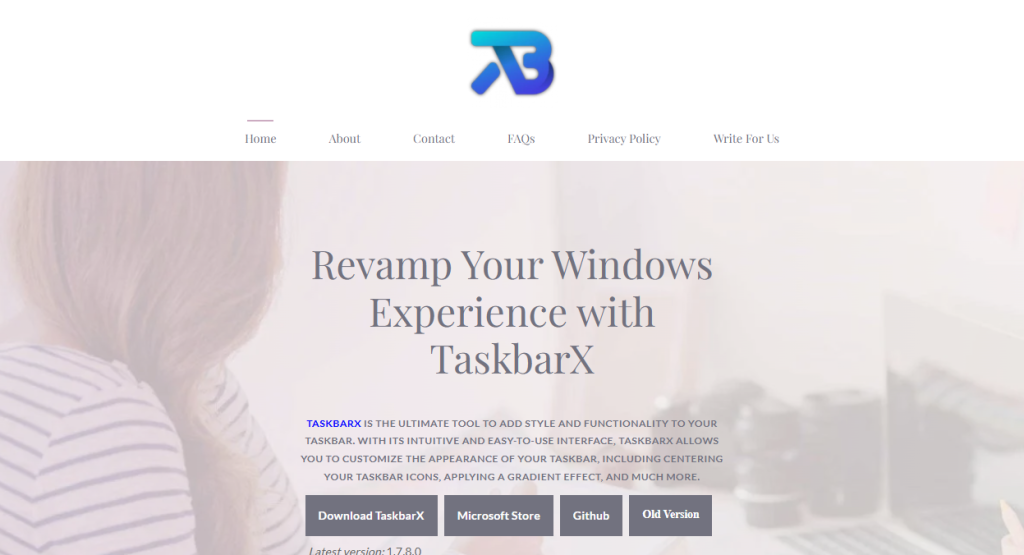Customizing the Windows taskbar has become a go-to tweak for those wanting more control over their desktop environment. Among the most popular tools for this is TaskbarX, a free utility that allows you to center your icons, change colors, and add stylish animations. But while the aesthetics are undeniably appealing, performance concerns often creep in. After all, any third-party utility running in the background might affect system speed — or does it?
Let’s break down how TaskbarX works, whether it impacts your PC’s performance, and what kind of user should (or shouldn’t) use it.
TaskbarX: Quick Overview
Built by Chris Andriessen, TaskbarX is lightweight software designed specifically for Windows users who want to enhance their taskbar customization options. Unlike default Windows settings, which offer limited icon placement and no animation controls, TaskbarX adds advanced features such as:
- Centering of taskbar icons
- Customizable transition animations
- Transparency and blur effects
- Color control for the taskbar background
These features create a sleeker, more modern look that closely resembles the macOS dock, making TaskbarX a hit among productivity enthusiasts and design-conscious users.
Background Process and Resource Usage
The most common question floating around tech forums and Reddit threads isn’t about how cool TaskbarX looks—it’s whether it affects system resources. Like any utility that runs alongside Windows processes, TaskbarX uses some CPU and RAM to operate.
However, benchmarks and user tests show that TaskbarX typically consumes less than 0.5% CPU and around 10–25 MB of RAM under normal use. These numbers are remarkably low, especially when compared to browsers, media players, or background sync services.
In practical terms, unless your machine is already under stress from heavier applications, you likely won’t notice any slowdown.
Performance on Low-End PCs
Concerns become more valid when dealing with older hardware or low-end systems. If you’re working with:
- 2–4 GB RAM
- Dual-core CPU
- Integrated graphics
…you may be more sensitive to background processes. In such cases, the animation effects or live transitions that TaskbarX applies could marginally impact responsiveness—especially during startup or taskbar reloads.
Still, most users with low-end configurations report no noticeable lag unless running multiple other background utilities.
Comparison with Default Windows Experience
Windows 10 and 11 already use a range of background services, including animations, transparency effects, and notification centers. TaskbarX doesn’t replace these but adds to them.
If you’re running Windows with all effects enabled, TaskbarX’s contribution to resource usage is relatively minimal. On the other hand, if you’ve already stripped your OS down to bare essentials for maximum speed, TaskbarX might be one more item to reconsider.
Still, the trade-off is more visual than functional. You’re not looking at major frame drops or frozen screens—at worst, there may be slight micro-stuttering when opening or closing windows if your system is already taxed.
Startup Impact
Another place where performance might be affected is during boot. TaskbarX has a built-in feature that allows it to auto-start with Windows, which means it launches as soon as your desktop environment loads.
Now, Windows boot speed depends on several factors: SSD vs HDD, startup apps, antivirus checks, and more. TaskbarX adds a small delay to system startup—usually just a few seconds—to let Windows initialize its taskbar fully before making changes. This can slightly postpone the visual setup, but doesn’t slow down overall boot speed.
Advanced users can even disable the “delay” to force TaskbarX to start instantly, although this sometimes causes glitches in icon placement, especially on multi-monitor setups.
Real-World Testing: What Users Say
The most reliable feedback often comes from users in the wild—people who have used TaskbarX in real-world scenarios across gaming setups, productivity rigs, and older laptops.
Common feedback includes:
- “TaskbarX looks awesome and I’ve noticed no lag.”
- “Only time I saw slowdown was with animations enabled on a 10-year-old laptop.”
- “Turning off animations helped keep things smooth on my netbook.”
- “Zero difference in gaming performance—FPS remains unchanged.”
From this, it’s clear that animations are the only feature that might create minor lag—and even then, it’s mostly cosmetic.
Gaming and High-Performance Tasks
Gamers and power users are often the most cautious about background utilities. Running multiple apps while trying to maintain high frame rates, low latency, or optimized render times is non-negotiable.
But here’s the good news: TaskbarX has zero effect on gaming performance.
It doesn’t interfere with DirectX, GPU drivers, or system priority threads. Even in full-screen gaming or streaming sessions, TaskbarX sits idle in the background, maintaining icon placement and visual styles without causing performance degradation.
If you’re still unsure, you can pause or exit TaskbarX before launching your game—and resume it after.
Customization vs. Optimization
Windows customization tools often walk a tightrope between beauty and bloat. Some apps offer gorgeous layouts but demand heavy resources, while others prioritize speed but look outdated.
TaskbarX strikes a rare balance. It offers polished UI customizations without bloated overhead. Still, the software does rely on subtle animations and transitions to deliver that clean visual appeal.
If you care more about optimization than appearance, you can:
- Turn off all animations in TaskbarX settings
- Disable transparency and blur effects
- Use the lightweight “TaskbarX Configurator” only when needed
- Prevent TaskbarX from auto-starting with Windows
These small adjustments help ensure your system remains as responsive as possible.
Best Practices for Smooth Experience
To ensure that TaskbarX never interferes with your PC performance, follow these tips:
Update to the Latest Version
New releases often fix bugs and optimize performance. Always download from the official GitHub repository.
2Monitor System Resources
Use Task Manager to keep an eye on CPU and RAM usage. If something feels sluggish, temporarily close TaskbarX and observe any changes.
Tweak Visual Effects
Within TaskbarX settings, reduce animation speed or switch to “none.” This removes the GPU overhead.
Disable Unused Features
If you’re not using color effects or offset adjustments, turn them off. Each small feature adds to processing demands.
Delay Startup Launch
Allow Windows to complete background services before TaskbarX initiates. This avoids taskbar flickers or misaligned icons during boot.
Alternatives and How They Compare
If you’re performance-obsessed and looking for a leaner tool—or just curious—there are a few alternatives to TaskbarX.
RoundedTB
Offers rounded corners and margins but lacks animation depth. Lighter on resources.
TranslucentTB
Focused solely on transparency and color tweaks. Super lightweight but doesn’t center icons.
FalconX (Old Name of TaskbarX)
Earlier versions are even more minimal but may lack polish.
Each tool serves a specific niche. TaskbarX remains the most complete for those who want both centered taskbar icons and custom transition effects.
Conclusion
TaskbarX does not significantly slow down your PC—especially not modern systems with decent hardware. It’s a lightweight, purpose-built utility that runs quietly in the background and offers visual polish without overstepping into system resource territory.
Only users with extremely low-end machines or those already operating at the edge of available memory might want to test it carefully. For everyone else, TaskbarX delivers sleek customization with minimal impact.