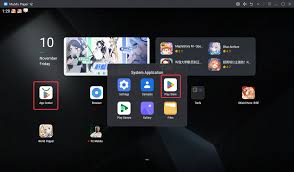I think installing APK files on MuMu Player is one of the easiest things I have learned as a gamer. That is when I found out about APK files and how we can install them manually using MuMuPlayer.
If you are new to android emulators or just started using MuMu Player on your windows or macos pc then this guide is for you. We will talk about installation methods, system requirements compatibility and how to get a smooth gaming experience using APKs. This article is based on my personal experience and I will share all the tips that helped me.
What Is MuMu Player and Why We Use It
MuMu Player is an android emulator developed by NetEase. It allows us to run android apps and mobile games on our pc. It supports both windows and mac platforms and gives high fps and great performance. MuMuPlayer is popular among gamers because it supports key mappings, multi-instance support and advanced features that improve app performance.
We use MuMu Player when we want to play android games on a bigger screen or when we want to use android apps that are not available on our android device. It is also useful for professional developers who want to test their apps on different android versions.
What Is an APK File
An APK file is the package file format used by the android operating system for the distribution and installation of mobile apps and games. It contains all the elements needed to install an app on an android device or emulator. If an app is not available on the google play store we can download its APK file from trusted sources and install it manually.
Why We Install APK Files on MuMu Player
There are many reasons why we install APK files on MuMu Player
- Some apps are not available on the play store
- Some games are region locked
- We want to use multiple accounts
- We want to test different versions of an app
- We want to install open source apps
- We want to sideload apps for better compatibility
System Requirements for MuMu Player
Before installing APK files we should check if our system supports MuMu Player
- Operating System: Windows 7, 8, 10, 11 or macos
- RAM: At least 4GB recommended 8GB
- CPU: Intel or AMD with virtualization technology enabled
- GPU: Integrated or dedicated graphics card with gpu acceleration
- Free Disk Space: At least 2GB
- Virtualization: Intel vt-x or amd-v should be enabled
These requirements help in getting smooth gaming experience and better app performance.
How to Download APK Files
There are common ways to download APK files
- Search the app or game on google
- Visit trusted websites like apkpure or apkmirror
- Download from official developer pages
- Use shared folder to transfer APK from another device
Always make sure the APK file is safe and compatible with your android version.
How Do I Install APK Files on MuMu Player
There are two main methods to install APK files on MuMu Player
Method 1: Using the APK Icon
- Open MuMu Player on your pc
- Look for the APK icon on the sidebar
- Click the icon to open your computer folder
- Select the APK file you want to install
- Wait for the installation to complete
- The app will appear on the home screen
Method 2: Drag and Drop
- Open MuMu Player
- Drag the APK file from your computer
- Drop it into the MuMu Player window
- Installation will start automatically
- App will be ready to use
Both methods are easy and work on low-end PCs as well.
Tips for Better Installation Experience
- Keep your MuMuPlayer updated to the latest version
- Use APKs compatible with your android version
- Clear cache if installation fails
- Restart MuMu Player after installation
- Use app center for apps available on google play
My Experience with APK Installation
I remember trying to install a game that was not available on the google play store. I downloaded the APK from a trusted site and used the drag and drop method. The installation was smooth and the game worked perfectly. I also tried installing multiple accounts of the same app using APKs and MuMu Player supported it without any issues.
Common Issues and How to Fix Them
Issue 1: APK Not Installing
- Check if the APK is compatible with your android version
- Make sure virtualization technology is enabled
- Try using the APK icon method
Issue 2: App Not Opening
- Restart MuMu Player
- Clear app cache
- Reinstall the app
Issue 3: Lag or Low FPS
- Close other apps
- Increase RAM allocation in settings
- Use gpu acceleration
Features That Help with APK Installation
MuMu Player has many features that support APK installation
- Multi-instance support
- Key mappings for better controls
- Compatibility with most android versions
- Support for local installation
- Smooth gaming experience on low-end pcs
Final Thoughts
I think installing APK files on MuMu Player is very simple and useful. It helps us access android apps and android games that are not available on the google play store. We can use it on windows or macos and enjoy a smooth gaming experience. If you are a gamer or developer then MuMuPlayer is a great android emulator for your pc. Just follow the steps and enjoy your favorite apps and games.